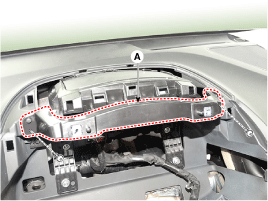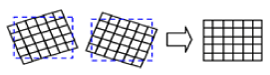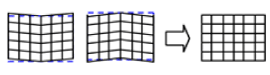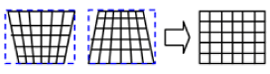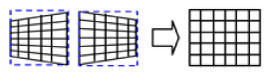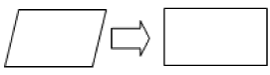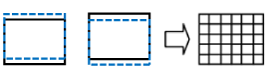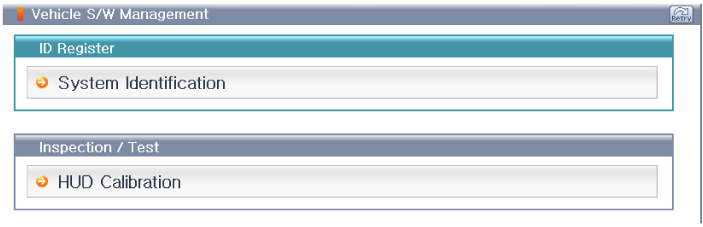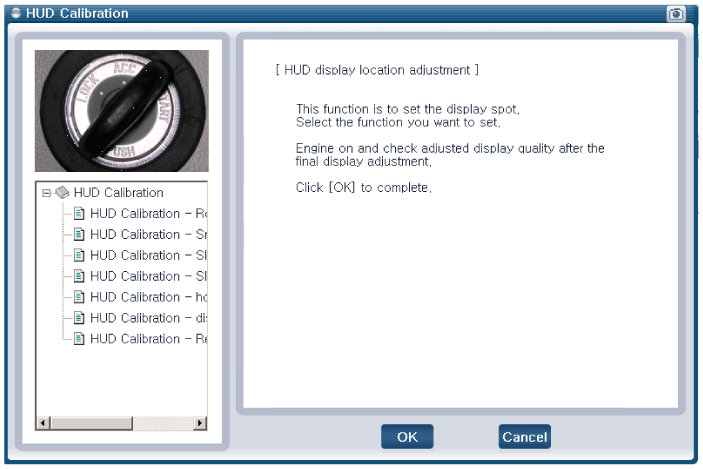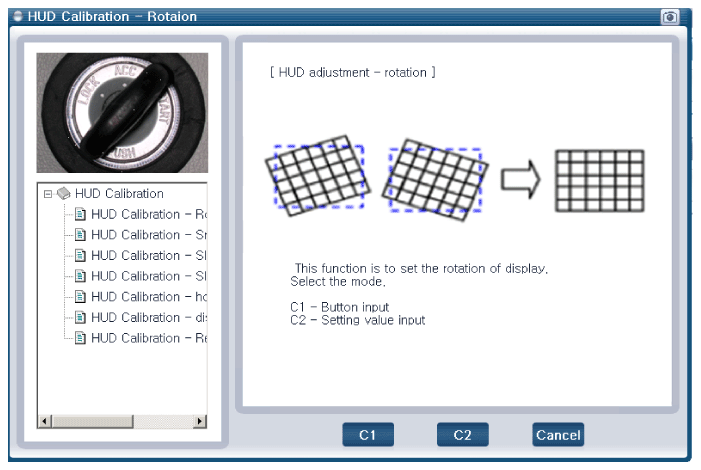Hyundai Kona: Head Up Display System / Head Up Display Unit Repair procedures
| 1. |
Disconnect the negative (-) battery terminal.
|
| 2. |
Remove the instrument cluster.
(Refer to Indicators And Guages - "Instrument Cluster")
|
| 3. |
Remove the head up display bezel (A) after loosening the screw.
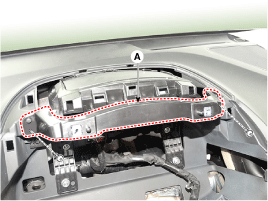
|
| 4. |
Remove the head up display unit (C) after disconnecting the connector
(A) and remove the mounting bracket (B).

|
| 1. |
Install the head up display unit.
|
| 2. |
Install the head up display unit bracket and instrument cluster.
|
| 3. |
Install the head up display bezel.
|
| 4. |
Connect the negative (-) battery terminal.
|
If a part of the headup display footage is distorted or it is not at eye
level with the driver a Global Diagnostic System (GDS) can be used to carry
out calibration.
| 1. |
In case calibration is required
| – |
When replacing the head-up display unit.
|
| – |
In case the footage is distorted after replacing the windshield
(double vision removed after film is inner mounted to the
glass).
|
| – |
When the HUD mounted main crashpad is removed/installed
or replaced.
|
| – |
When the video installation location of the Head-up display
unit is not at eye level of the driver and the focus is
inconsistent.
|
|
| 2. |
calibration items
No
|
Footage calibration functions
|
Calibration cases
|
1
|
Rotation : Calibration in the half-circle/clockwise direction
based on the center
|
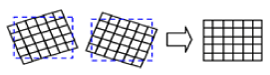
|
2
|
Smile : Calibration based vertically on the center
|
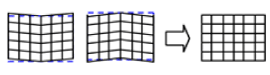
|
3
|
Slanted(up/down) : Calibration according to an upward/downward
slant
|
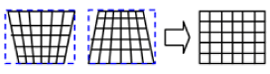
|
4
|
Slanted(left/right) : Calibration according to a left/right
slant
|
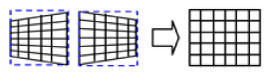
|
5
|
Parallel compensation
|
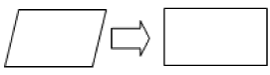
|
6
|
Move location of mark to upward/downward : Compensation according
to eye height
|
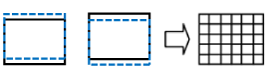
|
7
|
Initialization : Changed to the status of before video compensation
|
|
|
| 3. |
Process of calibration
| (1) |
Locate the vehicle on a flat plane for accurate adjustment.
|
| (2) |
Make sure that there are no foreign materials on the windshield.
|
| (3) |
The service technician will connect the Global Diagnostic
System to the vehicle and select vehicle type and HUD system
additional functions.
|
| (4) |
Under additional functions select 'HUD calibration'.
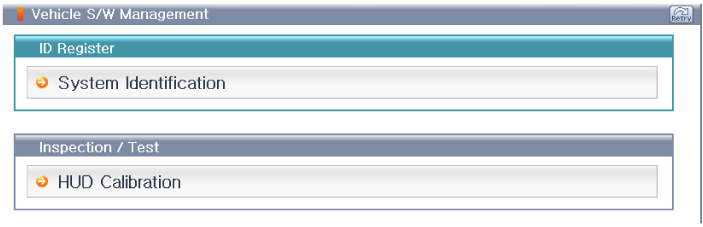
|
| (5) |
Before 'calibration' carry out 'HUD calibration - initialization.'
|
HUD calibration - initialization' must be performed
first before proceeding to 'calibration'.
|
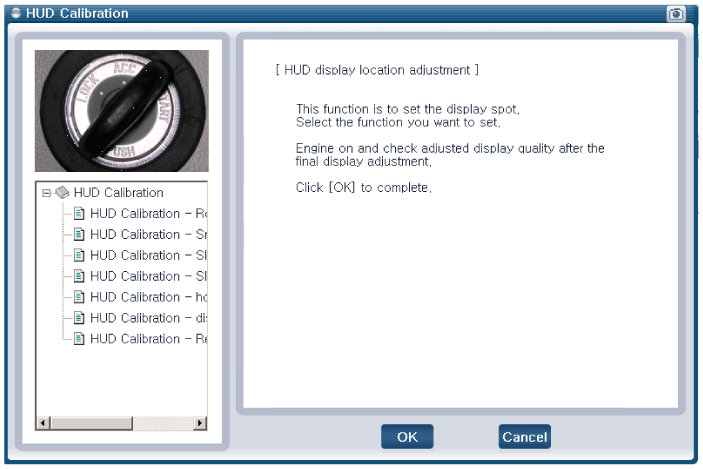
|
| (6) |
Select the necessary calibration items and carry out 'HUD
calibration'.
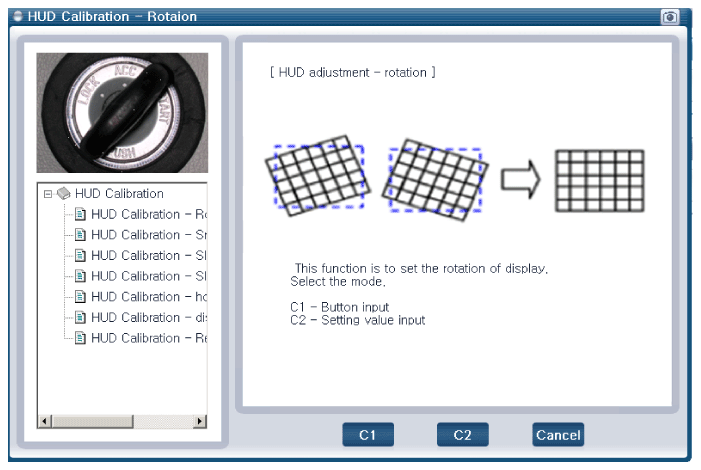
|
| (7) |
When calibration is complete start, then cut the engine
and check to see that the footage calibration is complete.
|
|
Troubleshooting
Category
Error symptoms
inspection item
Detailed inspection item
Related parts
...
 Head Up Display Unit Components and components location
Head Up Display Unit Components and components location Head Up Display Unit Troubleshooting
Head Up Display Unit Troubleshooting